RetroX can be used in the Raspberry Pi 3 thanks to the Android TV port made by Peter Yoon.
We have prepared an SD card image ready to boot with RetroX installed, you can also use PINN on Windows to install Frambu together with many other operating systems fro the Raspberry Pi .
This is the 4 steps tutorial to get RetroX running in your Raspberry Pi:
- Download the SD card image and write it to yours. (8GB or more required). Or use the image provided with PINN.
- Boot your Pi3
- Setup your internet connection
- Go to Settings -> Personal -> Security & Restrictions and enable Unknown Sources
And that’s all! Just open the RetroX icon and you will get the app that we all love and enjoy.
UPDATE: We have added a simple file manager to Frambu, this is RetroX’s little brother called FileX Manager.
Known Bugs
There is a problem in the permissions configuration that prevents RetroX and FileX to access external drives. The problem has been researched and it will be fixed in the 1.2 release. Meanwhile you can access your games from the network or transfer them to your SD card using FileX.
Latest release Frambu 1.2
Fixes in the latest 1.2 version
- External USB drives are now supported
- Added new “Frambu Options” to restart or shutdown your RPi
- Bluetooth is working. Turn it on in “Frambu Options -> Bluetooth”
- Right mouse button now works as Back button. Air mouse compatible.
- System popups rendering bad have been fixed (as in “open with…” dialog)
- RetroX now will start faster when everything has been loaded
- RetroX is not restarted if memory is available
- FileX was updated to the latest version with better support or NAS, Google Drive and Dropbox
You can see more details about emulators and performance in the Hardware guide.
Additional Random Info
If you need help to write the SD card image, you can find a lot of tutorials already written. The image is for an 8GB card, if you want to use a bigger card, you can extend the data partition using your favorite partition tool (like gparted)
If you can’t get the @ symbol with your keyboard, try SHIFT+2.
Bluetooth doesn’t work from the Settings -> Add Device option, we added a menu entry in the “Frambu Options” inside RetroX to access the legacy Bluetooth option where you can turn it on and pair your device.
We wanted it to make this version public as early as we could, considering that we can release fixes through updates for RetroX using the standard auto-updating mechanism.
We are also considering the following changes for Frambu in the future:
- Raspberry Pi overclock settings app
- CRT 4:3 mode using the Composite video out
- Adding UNICA TV Launcher
Adding RetroX File Manager (not released yet)Done in Frambu 1.1!
Our SD image for Android has been built by ourselves from the npv branch and it is not the same as the ones that have been officially published. There are currently two Android TV images for Raspberry Pi3, one is from the npv branch but it lacks bluetooth support and there is a problem with the colors (that we fixed in the emulators anyway), the other one is from the nougat branch and it has video acceleration issues. Ours is based in the first one, but includes the bluetooth support and color correction patches that were later published in that branch.