Here you will find some troubleshooting tips and additional info.
I can’t login
Your account is identified by an email address and it is created the first time that you log into RetroX.
If you have a registered Google Account in your device, you will see an option to log in with that account without any password required.
If you don’t have a Google Account registered in your device or if you want to use a different account, you can create a password for that account in http://login.retrox.tv.
I can’t use my Activation Code
An Activation Code is free to use with any account until redeemed. There is no relationship between the user who bought the code and the RetroX account for that user.
Once redeemed, the code will change the status for the user account. If you log in with that account into other devices, your account status will be recognized, you don’t need to use the Activation Code again.
To check your account name and status, go to Settings -> Diagnostics -> Device Info.
I have an error about my Activation Code doesn’t exists
Make sure that you are not confusing the zero with the letter O, and that you are including the dashes (-) between the digits.
I’m getting the error: syncid open failed EACCESS (Permission denied)
We are seeing this bug in some Android 11 devices. You can try this workaround: In your device go to Settings -> Apps -> RetroX and then revoke and grant the permissions again.
My gamepad doesn’t work
Please, check the troubleshooting guide for controllers.
There is input lag when playing the games
Modern TV’s have lot of processing to enhance the screen image, that processing will add some input lag to your games. Most TV’s have a “Game Mode” that disables that processing, removing all the lag.
Solution: Make sure that you have Game Mode activated, or use any other mode that disables any post processing.
Read this for a detailed explanation: What is Game Mode?
Cannot copy …libretro_android.so (No such file or directory)
That error happens when RetroX is installed in the Internal Storage and RetroArch in External storage (or viceversa)
Solution: Make sure both are installed in the same kind of storage.
Try this:
- Uninstall RetroX Multi Emulator Add On
- Install rxMultiEmulatorAddOn.apk from http://emus.retrox.tv (or http://emusdevel.retrox.tv if using Beta)
If that doesn’t fix it:
- Uninstall RetroX Multi Emulator Add On
- Uninstall RetroX
- Install RetroX
- Play a random game so RetroX installs the Add On again
My games collection is not being recognized
There is a complete guide to manage your games collection, but sometimes a small detail can make your collection invisible to RetroX.
One of the most common issues is that the user is running ES Explorer. For some reason, when the drive is accessed (mounted) by ES Explorer, no other app can see it. So if you have ES Explorer, make sure that it is closed or at least that the drive is not mounted there.
Here is a list of things that you should check if RetroX is not detecting your games
- Make sure that your user account is upgraded and that it is NOT a Free Account. Check Settings -> Diagnostics -> Device Info
- Make sure that your drive is visible in Settings -> Diagnostics -> My games collection folders
- Make sure that the folder names are written as the guide states. No uppercases, no spaces.
- Make sure that your file extensions match the ones stated in the guide (.iso, .sfc, .xex, etc)
- Force a re-scan if you make changes and RetroX isn’t scanning them. Settings -> Diagnostics -> Force games collection scan
If your drive is not visible in the first step, check that ES Explorer or another app is not using it in an exclusive way. If that is the case, just close ES Explorer or use the unmount option in the app, then restart RetroX.
My NAS is not being recognized
Check the following:
- Your NAS must be in the same local network as your RetroX device
- Your NAS must support the SMB1 protocol (also known as CIFS or NT1)
- Some devices like Western Digital ones have their own proprietary client that will not work with RetroX. Check your NAS user manual and look for info about how to enable Public Folders or Samba (SMB1)
- Some devices name SMB1 protocols as Windows protocols or Windows services
Note that SMB1 has been disabled in Windows 10. You can re-enable it using this forum post.
We also have added a guide to build your own Raspberry Pi based NAS. It is the simples and cheapest way to enable a NAS in your home network.
I cannot connect to Dropbox and/or Google Drive
If you are using an Android TV device make sure that you have a web browser like Google Chrome installed. A valid web browser is required by Google and Dropbox to use their services.
In some cases the user authentication from those services is not designed to be used with a simple remote control and you may need a pointer device. Any USB mouse should work.
We are sorry if you experience those difficulties, we don’t control how those services work.
I cannot exit from the games
Before playing any game, there is a screen showing some button combinations that you can use inside the game. One of those combinations is START+SELECT, that will bring out the Options Menu. That shortcut is done pressing the START button, and while you keep it pressed, press the SELECT button.
Error: RetroX didn’t find the application required to run this game
The emulator required is not found:
- Make sure that you install the emulator after it is downloaded by RetroX. If you press cancel, you may see this message
- If you installed the emulator in an external drive, or it was moved there and the drive is not available, or the emulator was deleted, you will see this message.
- If the emulator was uninstalled or is not available, you always can reinstall from http://xtvapps.com/rbx
I don’t see the soft keyboard
Press the remote control left or right and the keyboard should appear