Do I need RetroX?
It’s only an option. RetroX was created to simplify the process of organizing and playing retro games on emulators that already exist.
You can always install and test all the freely available emulators, configure each one and learn how to add more games for each system. However in RetroX we’ve done the hard work for you! We provide a selection of the best emulators found for each retro system, with a centralized way to configure them and a unified way to organize your collection.
For each game, RetroX will automatically handle each stage that is required to play a game. This includes universal controller mapping across multiple systems and providing specific hardware configurations for computer based system that may be more complex to set up by hand.
Do I need to pay for RetroX?
No, RetroX is free to try. You will be able to test all the features for 5 days, once you get the idea of how it works and the trial period ends, you can buy an Activation code for your account or continue using it as a free restricted account.
These features are only available for activated accounts:
- Unlimited game collections (free accounts are restricted to 6 games)
- Cloud based saved states and memory cards
- TV mode
- Our presets for computer based games
How do I buy an Activation Code?
You can purchase your Activation Code for RetroX from http://store.xtvapps.com.
How the Activation Code works?
The Activation Code will upgrade your user account once redeemed. Your upgraded user account can be used in RetroX in up to 6 devices.
To upgrade your account, go to Settings -> Account upgrade -> Redeem Activation Code and input your Activation Code. You will not need your Activation Code once your account is upgraded.
To see your current account go to Settings -> Diagnostics -> Device Information. If you need to manage your account, please go to http://login.retrox.tv.
How does the device limit work?
Device limit is for simultaneous running devices. If you reach your device limit, RetroX will show a list of devices where the app has been installed and you can select one from the list to deactivate.
If you uninstall RetroX and then reinstall in the same physical device, it will count as a new device, but the older one can be deactivated when needed.
You don’t need to worry about deactivating a device unless you plan to stop using it with your RetroX account, in that case you can deactivate it at Settings -> Device -> Disconnect.
You can always know the name of your current device and account at Settings -> Diagnostics -> Device Info.
How do I add my collection to RetroX?
Please follow this guide that has been created specifically to help you manage your collection.
Why my collection is not being recognized?
Check our troubleshooting guide.
Why I see less MAME games than I have?
MAME is a very special system when it comes to run a game. A ROM ZIP file doesn’t necessarily mean it’s a game. A game may need several ZIP files to run, and in some instances a single ZIP file can be used for several games. As such, there is no direct relationship between a ZIP ROM and a game.
MAME romsets (full games collection) also suffer from having several duplicated games. Another challenge with MAME is that the ROM’s are designed to work with specific versions of MAME, so if a ZIP ROM file works for one version, it’s not always guaranteed to work in another (ofter more recent) version of MAME.
Which versions of MAME are supported?
We support four versions of MAME:
- 2001 : 0.37b
- 2003 : 0.78
- 2010 : 0.139
- 2014 : 0.159
Which version to use depends on how fast is your device and how perfect the emulation you would get. Older versions can run the same games faster than new versions, but some games are better emulated in latter versions. Also the are games that only run in newer versions
My ScummVM games are not being recognized
ScummVM supports a well known set of games. An up to date list can be found on the ScummVM compatibility page.
My PSP game doesn’t work
We recommend you to check the Official Compatibility List if you have any doubts with certain game.
As a sidenote, PS1 eBoot games will not work with PPSSPP. Those are PS1 games in a PSP format, in this instance you should use the PlayStation emulator.
How do I add my own artwork?
Go to the bottom of http://retrox.tv/games to learn how to achieve this
I have a game that requires more than one disk, how can I play it?
Read http://retrox.tv/multi-disk-support/
I have a physical gamepad, how do I configure it?
First make sure that Android recognizes your gamepad, you should be able to navigate through the Android interface with it. If you can, go to Settings -> Gamepad Options to map the buttons in your gamepad (most gamepads use non standard buttons).
Once done, all the emulators should recognize your gamepad/controller.
Here you can watch a video showing the process of mapping your gamepad/controller buttons.