RetroX supports games that need more than one disk, they are mainly Commodore Amiga and MSX games. While running the game, press Back to open up the RetroX menu to select the option Swap Disk to swap the current disk to the second (or third, fourth).
To add a multi disk game, create one folder with the game name, and add the disks inside using the format name.diskX.ext, where ext is adf for Commodore Amiga and dsk for MSX.
For example, this is a Commodore Amiga multi disk game:
beast1/ beast1/shadow_of_the_beast.disk1.adf beast1/shadow_of_the_beast.disk2.adf
And this is a MSX multitask game:
aleste2/ aleste2/Aleste2.disk1.dsk aleste2/Aleste2.disk2.dsk
RetroX will use the directory name to detect the game.
Apart from those name conventions, these other names are supported (case insensitive):
- Game name (disk 1).ext
- Game name (disk 1 of 2). ext
- Game name Disk 1.ext
- Game name CD1.ext
Additional files
As in any other game, you can add your own covers, screenshot and configurations for multitask games. Those files go directly into the folder. For example:
Turrican II Beta/ Turrican II Beta/turrican2.disk1.adf Turrican II Beta/turrican2.disk2.adf Turrican II Beta/cover.jpg Turrican II Beta/shot.0.png Turrican II Beta/shot.1.png Turrican II Beta/shot.2.png Turrican II Beta/retrox.conf Turrican II Beta/uae.conf Turrican II Beta/keymap.conf
Using more disk drives in Amiga
Commodore Amiga supports more than one Disk Drive, some games allows you to put each disk in its own drive, so you don’t have to swap the inserted disk. For example, the game Soccer Kid supports 4 drives, and you put one disk on each drive, Jaguar XJ220 supports 2 drives, and so on.
If your game supports more than one drive, open the game settings and select how much drives you want.