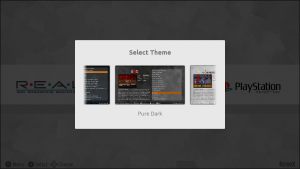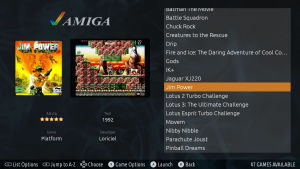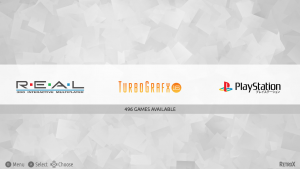Themes for RetroX
A new feature has been added to RetroX to allow using different user interfaces for the same application, this is known as Themes.
The main focus of RetroX has always been to make playing retro games the as easy as possible, just select one game and RetroX will do the best it can to run that game. How the app looked was important but second in priority, we just wanted to provide a clean look inspired of what apps like Plex and Netflix were doing at that time (2015). As time passed other emulation frontends began to do a great job on their user interfaces and given that the ease to use was well established in RetroX it was time to give some love to the way RetroX looks.
Themes is nothing new, and in fact we think that Emulation Station (ES/RetroPie) has a great themeing system, so instead of creating something completely new with all the risks involved, we made a theme engine to easily port ES themes or just create new ones from scratch.
For now, themes is not enabled by default, it is designed for TV boxes only and marked as Experimental. We’ve been testing it for a long time with many beta users but there are always some surprises when new features are exposed to all the RetroX users.
To enable Themes go to Settings -> Display -> User Interface -> TV + Themes
Built in themes
RetroX comes with three built in themes, one inspired in the classical clean look (RetroX Classic) and two simple themes with a light and dark mood (Plain Light, Plain Dark), but this is just the beginning, we will be adding more themes in future releases.
While in development we ported the popular Comic Book to RetroX just to test the theme engine and it looks great, that is the theme that most people have seen in our video previews of themes, but the authors of Comic Book forbid commercial distribution so we cannot include it built in RetroX, yet users can add it to their RetroX setups manually (more on that below).
Background music
Together with themes we added a feature to have background music. In the past, several videos used background music when showing RetroX, and that music gave some kind of life to RetroX, now it’s a built in feature. Of course there are options to select songs or simply shut off the music, so users are always in control.
How to add themes and music
Adding themes and music is as easy as copying files to your device, you only need to know where your “retrox.data” folder is. This is commonly located under /sdcard/ but that varies from device to device.
- Themes: They are distributed as .zip files and must be copied to the retrox.data/themes folder. You can try with ComicBook or NES Mini unofficial ports.
- Music: They go to the retrox.data/music folder. Currently we only support modtracker formats like .mod, .s3m and .it. There are tons of songs to choose from in modarchive.org.
As it happened with ComicBook, we used several songs by Lizardking in our demos of RetroX, but we were unable to contact him to use his music built in RetroX. If you liked those demos you can find the songs Compulsion to Obey and Desert Down here.
The future
This is just the beginning. The plans for Themes is still a long way to go, this release was done because we didn’t want you to wait any longer.
We will release a themes tutorial so other people can create themes and we plan to put the best themes available for download from RetroX, yes: online themes.
We also want to add more theme styles that will allow different kinds of navigation or game display, video snaps, automatic collections (NeoGeo, Capcom, etc).
The future looks promising!!